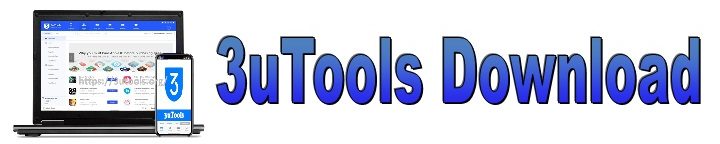What is 3uTools?
3uTools FAQ’s – 3uTools is a free software program that allows you to control the data on your iOS device from your PC or laptop. It’s a simple way to keep track of your iOS apps, multimedia files, ringtones, and everything else on your phone or tablet. You can use it to check the status of your iDevice’s various tasks, such as activation, battery, and iCloud lock. In addition, the data management tool includes the ability to jailbreak your iPhone or iPad with a single click.
Is 3uTools Free?
Yes, it is always free for you. You can have all of those wonderful features without having to spend any money. Some apps are also available for purchase if desired.
How much space does need to install 3uTools?
This is not a tool that going to slow your devices or not required a large space to install the app. It will be 60 MB maximum in file size. Use our direct download link to install the latest version of 3uTools for ios.
Is 3uTools available for Mac?
No, actually not. But 3uTools does work with Apple products only, and still, there is no active version compatible with Mac operating systems. You can use the program on Windows PC with iPhone, iPad, and iPod Touch portable devices for free.
Is it Safe to use 3uTools?
Yes. The developers put forth a lot of work to ensure that the 3uTools app is free of malicious or harmful content and that it has been thoroughly tested before being published to the public. You can safely install the 3uTools for Windows PC desktops and laptops running 32-bit and 64-bit versions of Windows 10, Windows 8, Windows 7, Windows Vista, and Windows XP. The app works with iPhone, iPad, and iPod touch devices.
How Do I Install 3u Tools?
If you follow the procedures on the Download Page here, the process will be simple. It’s mostly automatic, and all it takes is a single click on the offered download link.
What are the devices that 3u Tools Compatible With?
This is a computer-based application for ios devices. 3uTools cannot install directly into the iDevices. 3uTools is still not available for macOS, Linux but only for windows. Which are containing Windows 10, Windows 8, Windows 7, Windows Vista, and Windows XP 32-bit and 64-bit operating systems can successfully install this 3uTool App. It is compatible with any iPhone, iPad, or iPod Touch which runs with iOS 4 or above.
What can 3uTools be used to download?
Plenty of anything. Including tons of applications, wallpapers, ringtones, themes, games, tweaked apps, Cydia Apps, and other any kind of programs that you can’t find anywhere else.
Can 3uTools be used to speed up iDevice’s Performance?
Yes, there are a lot of tools available in 3uTools for this. Garbage Cleaner is one of them. If your system performance isn’t as good as you want it to be, then use Garbage Cleaner to remove junk, duplicates, and other unneeded files and you can see it works like a brand new iDevice.
Is it possible to backup personal information with 3uTools?
Yes, it is possible. 3uTools lets you back it all up and restore it as and when you need to. So, it works as iTunes & iCloud to save your personal information.
Why 3uTools is known as an all in one manager for iOS?
The platform consists of advanced options but a friendly user interface. That means anyone can manage their iDevices with this feature-filled program. Such as, SHSH backups, DFU mode, iCloud lock, baseband downgrades, and upgrades, etc. 3uTools does not contain in-app advertisements, and simply find out what you need through this store.
How to install IPA files through 3uTools Store?
- Open 3uTools and connect your iDevice to the computer.
- Follow the steps on Download Page before connect both devices.
- On the left side of the 3uTools screen, click on iDevice and you can see the all details about your device.
- If you click on Apps icon, then you will see a list of all the apps on your iPhone or iPad.
- Click on Import & Install IPA or you can have ability to drag the IPA you want from your computer into 3uTools as well.
- Your chosen apps will now be installed on your device and are ready to use.
- Don’t forget to follow the backup procedure, before you use Flash & Jailbreak features.
What are the advantages of jailbreaking that using 3uTools?
You can select any jailbreak tool which is based on according to iDevice&ios version. To download your jailbreak via 3uTools, don’t need to use Apple ID or unnecessary to install the jailbreaking IPA file as well. 3uTools can restore to alternative iOS versions and preserve users’ data.
How to Backup and Restore using 3UTools?
- 3uTools offers users to backup and restore data.
- That means, 3uTools allows users to back their device up to their PC and restore their data to the device.
- With just a single click you can create an entire backup file to restore when you need to.
- You just need to open 3uTools and connect your iDevice to the PC.
- Select the Backup/Restore option from the big screen and set the user-defined backups straight to your PC or make an entire data backup.
- After clicking on Back up Now, it will start to copy of your data.
- User can decide which bit of the ios system to be backed up with the customized backup and restore feature options.
- It allows you to copy the device contacts, your music, your apps, ringtones, and other every things.
How to use 3uTools while restoring a disabled iDevice?
- Your device can be disabled due to some facts such as, input your passcode incorrectly a number of times.
- If you have not made a backup of your data before this happens, that would be a huge mistak.
- But 3uTools can make restore your disabled device.
- For that, disabled device make sure to entered into recovery mode.
- Keep it remember, you cannot back up the data on any disabled device or cannot use this method to bypass the iCloud lock as well.
- Using the USB cable, connect both devices each other and then place your device into Recovery mode.
- Open 3uTools and tap on Flash & JB > Easy Flash
- Choose your firmware and click on Flash.
- 3uTools will now download the firmware, which is proper to your device and it will flash your device.
- Wait until the procedure was done and make sure not to lose the connection between your device and PC.
- Finally, activate your device manually or using 3u Tools.
How to fix the error that cannot import photos to the Camera Roll while using 3uTools?
- When you import photos, you have to use “PicTools” which is compatible with iOS 9 or later.
- So, you must need to install PicTools but import procedure doesn’t work you have to pay attention on that.
- If you used this tool first time, remember to access your photos with PicTools and allow permission to it.
- If you didn’t give the permission accidently, then modify the photo access at the Settings of your iDevice.
- Go to setting > general >PicTool> Tap on the Photos & Allow.
- Or close the PicTools and reopen it. Don’t forget to continuously keeping the connection between two devices or PicTool as well.
What is “3uAirPlayer” on 3uTools?
3uAirPlayer is an especially designed tool for ios that comes with 3uTools. You can display your screen live from your ios device to PC. You can use this 3uAirPlayer in most cases. Such as, when need to display a device’s screen on a TV under a Wi-Fi network or when you want to share your business documents in your office meeting room, 3uAirPlay will be a great helper.
What is SSH & how to open on iPhone using 3uTools?
It needs to jailbreak the device, before opening the SSH on your iDevice. SSH is a network protocol for secure data communication and remote command execution.
- Tap “Toolbox” > Tap “OpenSSH “>OpenSSH”onCydia> Click OK.
- Then open the “Cydia” on your iPhone and enter “OpenSSH” on the search bar.
- Click “Install” > and wait until the process was done.
- After it’s installed, click “Return to Cydia
- Click “OpenSSH”, and if you want to close SSH channel, you just need to click “Close SSH”.
How to enable Wi-Fi connection via 3uTools?
- If you connect your iDevice to 3uTools via Wi-Fi network. It should be both devices under the same network.
- After connecting iDevice to 3uTools via Wi-Fi network, you can have ability to manage everything on your device.
- The first time you connect iDevice to 3uTools over Wi-Fi network, it is needed to Sync with Wi-Fi feature in iTunes.
- Connect iDevice to PC using the USB cable > run iTunes > click iDevice’s icon.
- Select the checkbox to Sync and make sure your iDevice and PC share the same WiFi network.
- Go to Toolbox > turn on Wi-Fi Connection in Accessibility.
- Now restart your 3uTools after enabling Wi-Fi connection.
- Then your iDevice should be connected to 3uTools automatically.
- If you couldn’t connect, please check the Wi-Fi network between your iDevice and PC are the same.
Can 3uTools use to Convert Videos?
- Yes, this need when the downloaded videos directly couldn’t play via iDevice’s default player.
- Because many of them not mp4 formats and need to convert the videos.
- After download and install the latest 3uTools version, go to the “Toolbox” option and click on “Video Converter”.
- Then Click “Add Videos” and select the video file format that you need and many formats available there.
- Then click “Convert” on the bottom and 3uTools will automatically convert that video.
- You have ability to view the output video here.
How to Jailbreak iDevicesusing 3uTools?
- 3uTools adds support for several ios versions via several jailbreaking tools.
- Launch the latest version of 3uTools and connect the compatible iDevice to the PC.
- Then follow the below mentioned path.
- Flash & JB > Jailbreak > select the compatible ios version > then 3uTools will install the compatible jailbreaking tool to connected device.
- Go to your device’s Settings > General > Device Management > Select the popup message > click “Trust” icon to allow the permission on relative jailbreaking tool.
- Then launch the app and tap Jailbreak.
- Sometimes, it can be taken multiple tries to install Cydia and your device will reboot several times as well.
Which iOS can downgrade or upgrade in 3uTools?
- It is simple to find out what can possible according to your ios version.
- If you are confused about which iOS firmware you could flash in 3uTools, then first connect the iDevice to the PC.
- Then keep your iPhone Type and iOS version in mind.
- Go to the Firmware option and click on Flash option.
- Find the firmware you want there and green dot under Flash section means available.
- If you could visit Easy Flash option, then you can check all available firmware.
What are the steps that transfer photos from iPhone to Windows PC Using 3uTools?
- Due to device’s storage full, you need to transfer your extra photo albums to your windows PC.
- After installing 3uTools, connect the device to PC using the USB cable.
- Click “Photos” > Tap on “Export” > select the photos or albums that you need to export > then click ok
- It will take more time if you choose a whole album.
- Select your destination from the PC and all you selected data will be copied over there.
How to convert images from HEIC to JPG through 3uTools?
- HEIF Image Format takes less space than JPGs and cause to save your iDevice storage.
- But most image editors doesn’t support for this format and need to convert them.
- You can do this through the 3uTools by visiting Toolbox option > HEIC Image Converter
- Then click add images > Select the images you want to convert > click “Convert”
- Now 3uTools will automatically convert that selected images from HEIC to JPG.
- After done the process, you can view the JPG images by clicking “Open”.
How to download wallpapers using 3uTools?
- Make your iDevice more beautiful, smart and personalized, with attractive wallpapers.
- Download and install the latest 3uTools on your PC.
- Connect your iPhone to PC using the USB cable and bind with 3uTools app.
- Click the option “Wallpaper”.
- The app will provide you with all kinds of wallpapers and allow to download them according to classification.
- Select the images that you need and can download it to local or import it to your iDevices.
- If you import the image to the device, it will be successfully imported and can find this photo in Wallpaper > Photos.
How to transfer contacts from an old iDevice to a new one using 3uTools?
- Connect your old iDevice with 3uTools > go to Toolbox > tap Migrate Data.
- At this stage, connect your new iPhone to the PC > click Next > select Contact.
- Please wait till this process is done.
- This method will be the same one that you need to transfer other data from old device to new one.
What is the method to record user screen on Windows using 3uTools?
- Screen recorder procedure is combining with 3uAirPlayer tool.
- Allow to run 3uTools on your desktop and go to the ToolBox.
- Find the “3uAirPlayer”, and select the option “Record screen”.
- Click the red button which appear on the screen to start the recording process.
- You can change the quality and screen size as you wish.
- Once you have stopped the process, 3uTools will save the video automatically.
- Check the records on the Files folder in 3uAirplayer.
Easy method to convert Audio using 3uTools?
- Use the 3uTools audio converter to convert any audio into any format.
- Connect your devices together and visit to Toolbox > select the Audio Convert > click Add Audios, which situated left upper corner on the screen.
- Or you can directly drag audios into the list.
- Select the audios you want to convert > Select the Output Format > select Audio Volume > Click Convert.
- You can find the destination of converted file by clicking Open in the right column.
- If you want to convert music to M4R/CAF format, it can be used as your iDevice’s ringtone.
Simple tips to compress photo using 3uTools?
- With compressing your images, you can have more storage free on your iDevice.
- Connect your iPhone to PC using the USB cable and bind with 3uTools app.
- Go to “Toolbox” > click Photo Compressor > Tap on Scan Photos
- 3uTools will automatically start to scan your iDevice’s photos.
- Then click “Compress” and wait until this process is done.
- After the photos have been successfully compressed you can view the original photos on your PC by clicking on “Original photos”.
How to clean iDevice garbage using 3uTools?
- Because of the junk, cache and other useless garbage the device will make more slowly.
- These are affecting on device memory & storage also and to avoid those problems use the 3uTools Garbage Cleaner.
- Make sure that you have downloaded and installed the latest 3uTools on your PC.
- Connect your iPhone to PC > click Toolbox > click Garbage Cleaner
- You just need to select the items you want to clean and then click “Clean”.
- Please wait until this cleaning process is completed, and the device will reboot after this operation.
Is it possible to make ringtone using 3uTools?
- Yes, Apple users can easily make a ringtone and download online through 3uTools.
- Connect both devices and allow to run the latest 3uTools there.
- Go to Toolbox > tap on Make Ringtone > Select music file from your PC or iDevice
- Now you can cut out parts via slide the pointer.
- Set “Starting Point” and “End Point” to start making ringtone.
- If you are not satisfied with this ringtone, you can make it again by clicking “Reset”.
- Your ringtone’s length should be kept within 40 seconds.
- Click “Generate Ringtone” > Click Import iDevice and after process was done it will automatically import to the device.
- Go to Settings >click “Sounds” > click “Ringtone” to find out that you made.
How do I check if my iDevice is original through 3uTools?
- Due to verification report from 3uTools, Apple Users can find out whether their devices are stolen or assembled or original.
- Download and install the latest version of 3uTools from our Download Page.
- Connect your device to 3uTools and visit to the iDevice Info.
- You can be seen the option “View Verification Report” and click on it.
- 3uTools reads the current value of the device and comparing to the ex-factory value.
- If any difference pending, 3uTools will give the testing score based on the match.
- 3uTools can verify every software and hardware information.
- Including, Device model, color, Hard disk capacity, Sales Model, Sales Area, Wi-Fi Address, Bluetooth Address, Cellular Address, Serial Num, Main serial num, Batery serial num, Rear camera, Front camera, Screen serial num