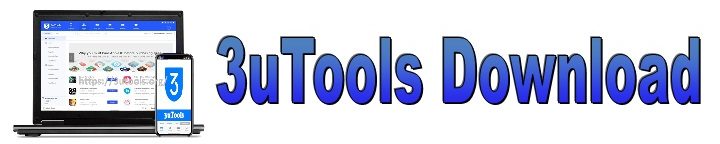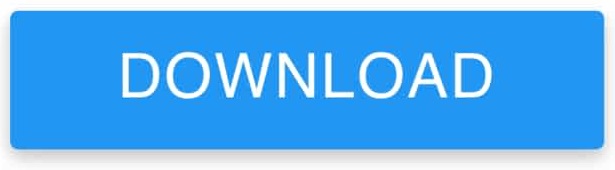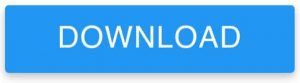Download the latest version of 3uTools for your iPhone, iPad, iPod Touch
3uTools Download – When releasing iOS devices, the security provided to iOS makes them more reliable and secure. If you have the 3uTools App Store to further enhance it, there is a process to perform almost every action on your device. 3uTools helps you to organize your device, considering wisely about downloading 3uTools on your device. It eliminates the need to use iTunes to manage your device. 3U makes every task easy and simple by providing all the featured applications.
3uTools Download For Windows 7, 8, 10, 11 and Mac PC
3uTools File Info
| Application | 3uTools |
| Windows Version | v9.01.012 |
| Mac Version | v9.0.029 |
| File Size ( Windows 64-bit / 32-bit ) | 183 MB / 195 MB |
| File Size ( Mac Version ) | 192 MB |
| Update | 2025.12.27 |
| License | Free |
| Category | Tools |
Download for Windows
Download for MacOS
Install for iOS
Now you can install 3uTools iOS for iPhone and iPad users in supported regions. Install the latest iOS apps and games without an Apple ID. Enjoy free downloads and easy app management.
3uRemote for Windows and Android
3uRemote offers secure remote desktop access and HD screen mirroring application for Windows and Android users. It allows you to securely connect, control, and mirror screens with ultra-clear HD quality and minimal latency. With advanced encryption for data protection and seamless multi-device compatibility, 3uRemote app is perfect for work, troubleshooting, or real-time monitoring.
3uTools Features
- Support audiobooks in m4b format.
- Compress images.
- Supports to import and export HEIC images.
- Convert HEIC files.
- Can associate with HEIC files from your PC.
- Transfer data from one device to another.
- Edit audio tags.
- Create ringtones
- Convert audio files
- Install 3uTools for iOS
- Backup and restore your device.
- Support restoring icon layout to other iDevices.
- Support downloading apps in Backup Viewer.
- Most of iTunes utilities added.
- Convert video files.
- 3uAirPlayer updated always.
- Open SSH Tunnel.
- Realtime log.
- Realtime screen.
- Can reboot your iDevice.
- Turn off your device.
- User can stop iOS updates, if they need.
- Manage every app icons on device.
- Accessibility options.
- Provide Detailed Device Information.
- Erase your data and can be deleted all invalid icons.
- Put your device into recovery mode
- Successfully can clean junk and garbage files off your device.
- Deactivate your device.
- Restrictions.
- Flash and Jailbreak your iPhone.
- Many apps, tweaks, jailbreaking tools free to download.
Use the following steps to download the latest version of 3uTools for your windows PC
- Use the below provided button to download the latest version of 3uTools to your windows PC.
- Use any web browser to do that.
- Wait for the file download and find out the downloaded file.
- Usually the files are downloaded to the “ Download “ option on the PC.
- Wherever find the downloaded file and extract the file there.
- Then double click on the setup file and allow this app to make changes on your PC.
- Click on the install button.
- Select the language and allow to make shortcut on your PC screen.
- Wait until the installing procedure completed.
Use the following steps to install Application to iPhone, iPad, iPod Touch from 3uTools Store
- 3uTools isn’t an app store that can install into your iDevice.
- It is a computer based application, can easily install into your Windows PC computer.
- So, you need both iDevice& PC with USB cable to complete this procedure.
- Please connect your iDevice to PC using USB cable.
- The open 3uTools app from your PC with double clicking.
- Then unlock your iDevice and tap to “ Trust “ icon to connect each devices.
- Now you can see your iDevice’s info in the wide screen.
- Look at the icons which can be seen top of the tool bar.
- This tool bar menu is consist of iDevice, Apps, RT & WP, Flash & JB, ToolBox, Tutorial icons.
- If you need any app to install, then go to the Apps icon and search whatever you need and just need to click on the install button.
- Then you can be seen that app download & install.
- Then unlock your device and look at your home screen, that app icon was already in there.
- Various online sources, that you could download all you want in 3uTools.
- This is the simple way to freely download apps, wallpapers, ringing tones, manage files and flash & jailbreak ios.
If not connected 3uTools and your iDevice, pay attention to the following points
- Suggested to use a “rear USB port” or “Genuine” USB cable.
- Click on “Repair Driver” and try to fix the driver. Then try to reconnect again.
- If drivers are ok, then try to restart iDevice or PC or both.
- Please check your Wi-Fi connection, if connection successfully were earlier, but unavailable now.
- If the problem still cannot be solved by following above points, then view tutorials which option can find from top of the PC screen bar.